Unfamiliar charges labeled “Apple Services” on your Apple Card statement can be confusing. This guide clarifies what constitutes an Apple Services Charge, how to review these transactions, and what to do if you encounter an unrecognized charge. Understanding these charges will help you manage your Apple Card spending and address any potential billing issues effectively.
How to View Apple Services Transaction Details
Apple provides detailed transaction information within the Wallet app for easy review. Follow these steps:
- Open Wallet and Select Apple Card: Launch the Wallet app on your iPhone and tap on your Apple Card.
- Locate the Transaction: Under “Latest Card Transactions,” find the “Apple Services” transaction you wish to examine. Transactions are typically listed chronologically, with the most recent at the top.
- View Detailed Information: Tap the transaction once to select it, and then tap again to access detailed information. This view will include the date and time of the purchase, the transaction amount, the purchase description, and the transaction status.
Deciphering Apple Services Charges
Charges labeled as “Apple Services” encompass a range of digital purchases from Apple platforms, including:
- Media Purchases: This includes music, movies, and TV shows purchased from the iTunes Store, Apple Music, and the Apple TV app.
- App Store Purchases: This covers app downloads, in-app purchases, and app subscriptions from the App Store.
- Books and Stickers: This includes book purchases from Apple Books and sticker purchases from the Messages app.
- Subscriptions: Recurring charges for services like Apple Music, Apple Arcade, Apple TV+, iCloud storage, and other subscriptions billed through your Apple ID.
Important Considerations:
- Bundled Purchases: Multiple purchases made close together might be grouped as a single line item on your statement, even if purchased on different days.
- Delayed Posting: Charges may appear on your statement a few days after the actual purchase date.
- Statement Descriptors: “apple.com/bill” or “itunes.com/bill” on your PDF statement may also represent Apple Services transactions.
Managing Apple Services Charges with Family Sharing
If you utilize Family Sharing with purchase sharing enabled, unfamiliar charges could be from other members in your family group. Communicate with your family members to verify if they made the purchase in question.
Reporting Unrecognized Apple Services Charges
If you encounter a charge you believe is incorrect, follow these steps:
For Apple Services Purchases:
- Access Transaction Details: Open the Wallet app, select your Apple Card, and locate the disputed transaction.
- Report the Issue: Tap the transaction twice and select “Report an Issue.”
- Contact Apple Support: Choose the option “I need help from Apple with this transaction” for assistance with potential refunds or billing inquiries related to Apple services.
For Apple Retail or Other Merchant Purchases:
- Contact the Merchant Directly: For faster resolution, contact the merchant first. For Apple Store purchases, check your online order status for details.
- Report to Goldman Sachs: If the merchant cannot resolve the issue, contact Goldman Sachs (Apple Card issuer) through the Wallet app’s “Report an Issue” feature or by phone. You can initiate a transaction dispute or request a replacement card if necessary.
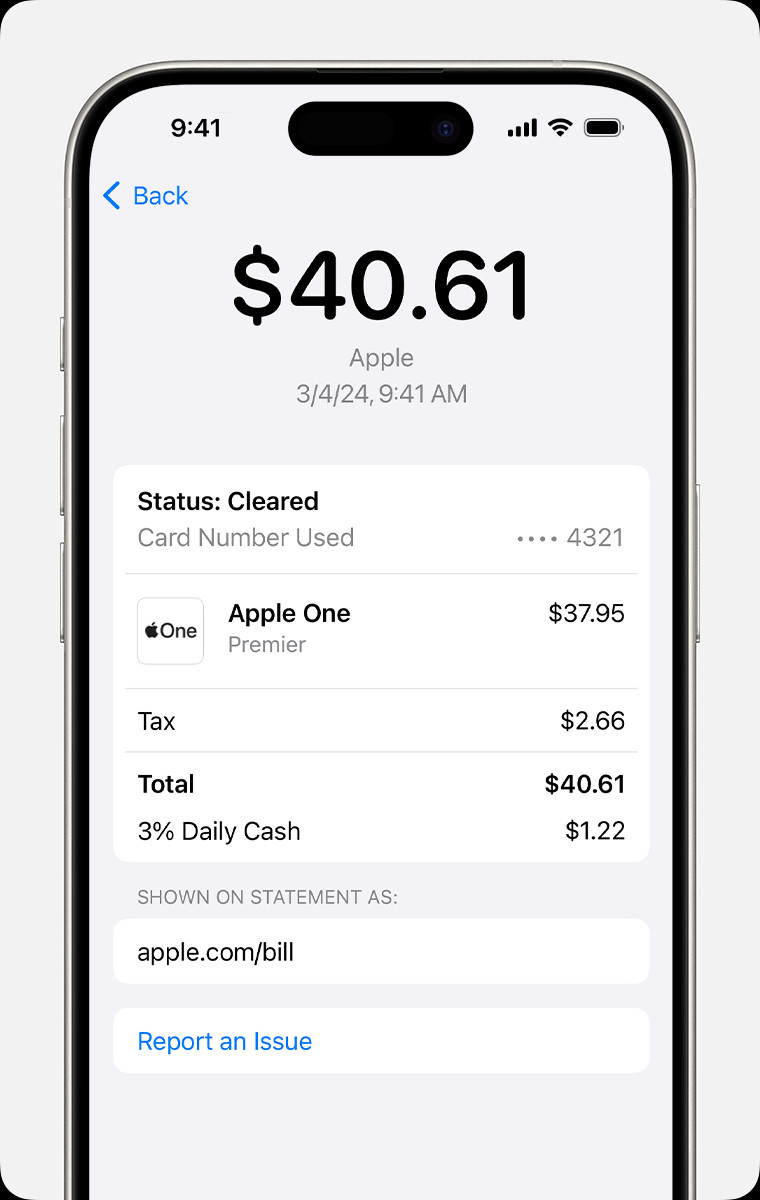 Transaction details screen with the option to report an issue
Transaction details screen with the option to report an issue
By understanding how to review and manage your Apple Services charges, you can maintain better control over your Apple Card spending and resolve any billing discrepancies efficiently.